We use the source and destination arrows to identify wire networks in a wiring diagram. When we start panel test or FAT/SAT (Factory Acceptance Test/Site Acceptance Test) it is very important to mention wire destination and source arrows so that wiring can be easily understood and any modification required in wiring connections can be done easily.
Let see how we can insert destination and source arrows in the wiring diagram in AutoCAD Electrical.
1. Insert Source Arrow
Click Schematic tab  Insert Wires/Wire Numbers panel
Insert Wires/Wire Numbers panel  Source Arrow drop-down.
Source Arrow drop-down. ![]()
 Click on Source Arrow
Click on Source Arrow  Select the wire end
Select the wire end  Put the value of code in “signal -source cade”
Put the value of code in “signal -source cade”  Ok
Ok  Click on inserted source arrow
Click on inserted source arrow  Enhanced attribute Editor (Put the value in XREF ( Exp. To TB11) and WireNO )
Enhanced attribute Editor (Put the value in XREF ( Exp. To TB11) and WireNO )  OK
OK
2. Insert Destination Arrow
After inserted Source Arrow  One dialog box will come (Insert matching Destination arrow now )
One dialog box will come (Insert matching Destination arrow now )  Click OK
Click OK  Select the wire first point
Select the wire first point  Click on inserted destination arrow
Click on inserted destination arrow  Enhanced attribute Editor (Put the value in XREF (Exp From MCB11) and WireNO )
Enhanced attribute Editor (Put the value in XREF (Exp From MCB11) and WireNO )  OK
OK
Note :- If you want to remove the value from the tag then select the tag and remove the value or if you want to keep the tag then keep the value in the tag.
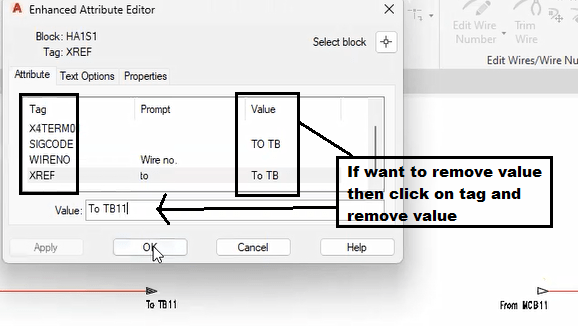

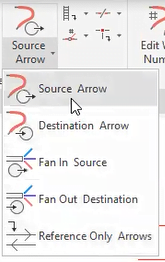
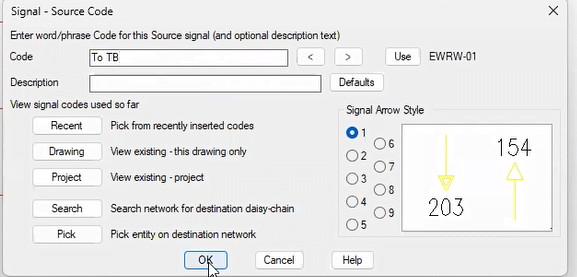
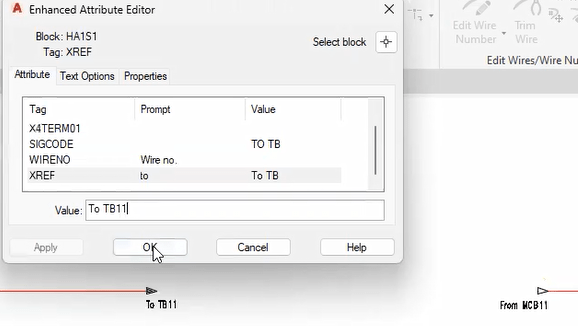
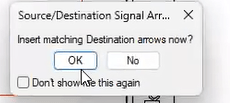
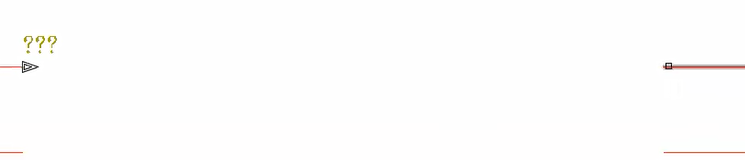
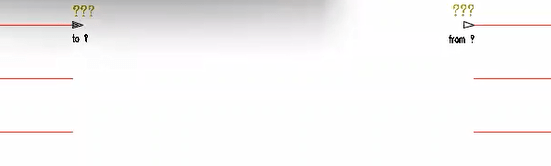
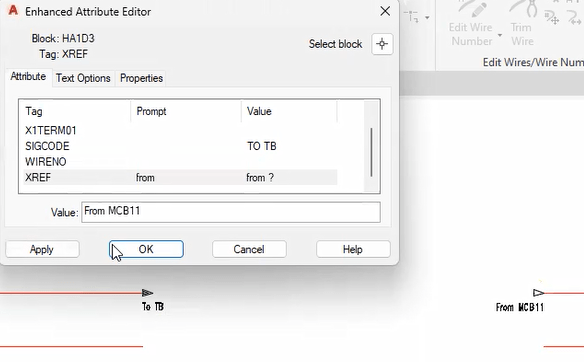
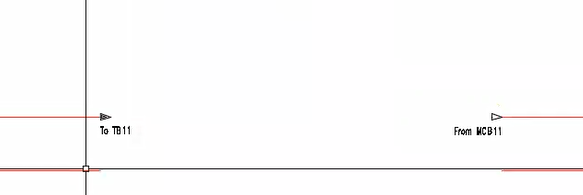
Leave a Reply